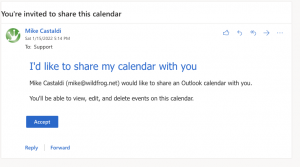A few days ago I wrote about how to add a shared mailbox that has been shared with you. This time I’m going to cover how to share your calendar with a colleague - and how to accept a calendar that’s been shared with you.
SHARING YOUR CALENDAR
The first thing to do is to go to Outlook's calendar and find your Calendar. It’ll almost always be the one called “Calendar”.
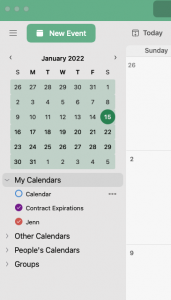
When you hover over the sidebar entry for your calendar, you’ll a set of 3 dots (ellipsis). Click on the 3 dots to bring up a contextual window and then click the option for “Sharing Permissions”.
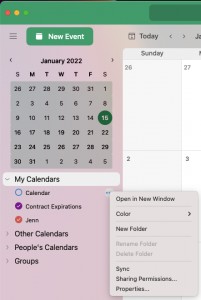
When you click “Sharing Permissions”, it will bring up the Calendar Properties window and take you to the Permissions tab. In the Permissions tab, click the + in the lower left to add someone to access your calendar.
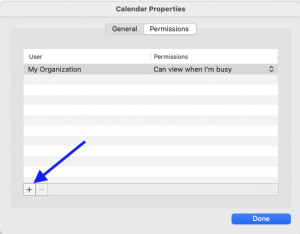
In the window that comes up, start typing the name of the person in your organization with whom you want to share your calendar. In this case, I’m going to share my calendar with Support. When the name comes up, click on it. And then, at the bottom, use the pull-down to select how much access the recipient should have.
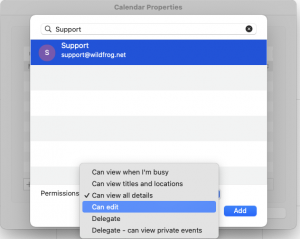
“Can view when I’m busy” is the default. The person will only know you have something on your schedule but can’t’ see what and cannot create/delete events on your calendar.
“Can view titles and locations” allows the recipient to see the title and location of your events but not details like the description and cannot create/delete events on your calendar.
“Can edit” allows your colleague to see all of the details of your events and allows them to create/delete events on your calendar.
Then click the Add button. Then repeat as necessary for everyone you need to share with.
HOW TO ACCEPT A CALENDAR THAT’S BEEN SHARED WITH YOU
When a colleague goes through the process above and shares their calendar with you, you’ll get an email like the one below. Click the Accept button. It will then add your colleague’s calendar to your sidebar in Outlook’s calendar and you’ll then have the option to view it.
NOTE: If the calendar you accepted doesn’t show up in Outlook right away, don’t panic. Sometimes it takes a minute or two.